How to Onboard an Azure CSP Indirect Subscription
Learn how to onboard an Azure CSP Indirect Subscription available under an Azure CSP Indirect Reseller (Tier 2).
Introduction
This user guide will explain how you can onboard an Azure CSP Indirect Subscription available under an Azure CSP Indirect Reseller (Tier 2).
Pre-onboarding
There are certain prerequisites that need to be setup in your Azure CSP Indirect Subscription before it can be onboarded into CoreStack.
CoreStack uses the Daemon Application scenario with Client Credentials flow for OAut2.0 flow and grant type, as depicted here in this user guide. The Client Credential flow requires a valid application registration to be created for a specific Azure subscription in order to successfully allow access to the required Azure resources.
To onboard your Azure subscription into CoreStack, the following values must be generated/copied from your Azure console and configured in CoreStack:
- Application ID and Tenant ID
- Application Secret
- Access Validation
As you retrieve each of these values, keep them ready in a notepad to be able to copy/paste in CoreStack when you begin the onboarding steps.
Step 1: Fetch the Application ID and Tenant ID
- In the Azure Portal, navigate to Azure Active Directory > App registrations > New registration. The Register an application screen appears.
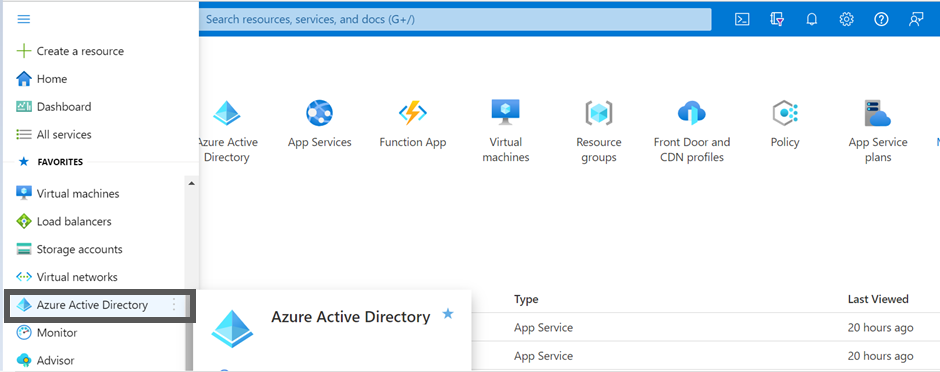
- On the left pane, click App registration and click + New registration.
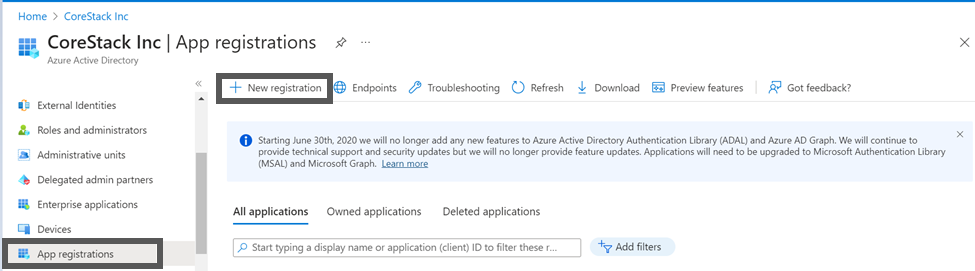
- In the Name box, type a name for the application, for example, CoreStack.App.
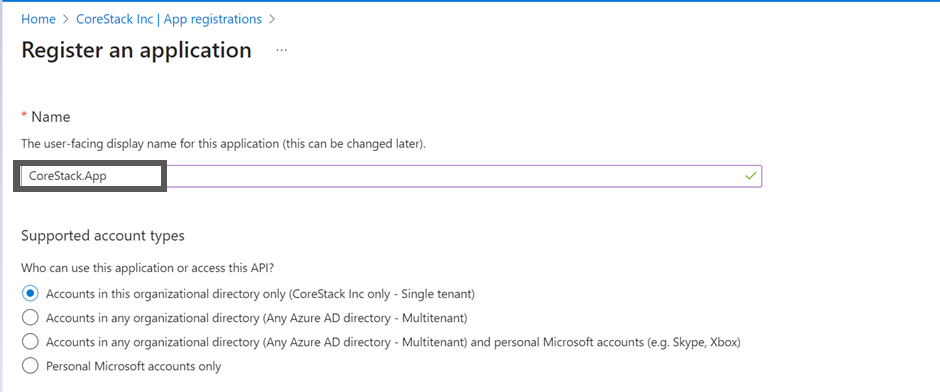
The other fields can be left with their default options selected.
- The value of the Supported account types field can be Single Tenant.
- The value of the Redirect URI field can be blank.
- Click Register.
The application will be registered, and the Application (client) ID and Directory (tenant) ID will be displayed on the Overview screen.
Copy the Application ID and the Tenant ID and paste the details into a notepad.
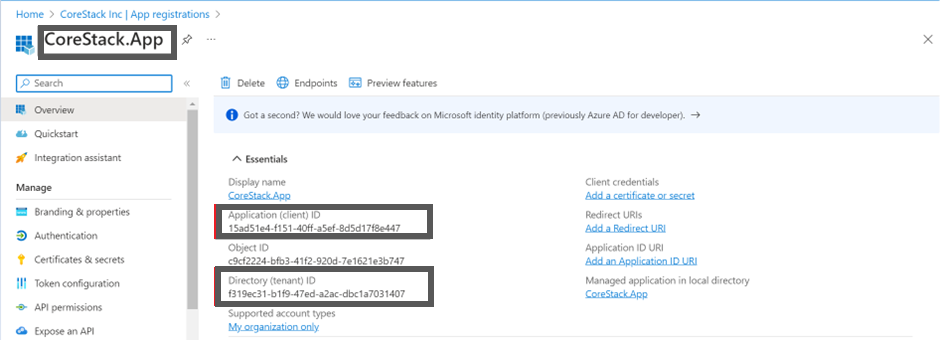
Step 2: Fetch Application Secret
The Application Secret is the password or key that you need to provide for the specific app that was just created.
- On the Overview screen, click Certificates & secrets.
- Click + New client secret.
- Provide a description and expiry duration for the secret. You can leave the duration with the default value of 1 year. You can revoke this anytime later, if required.
- Click Add. The Client secret will be created and displayed.
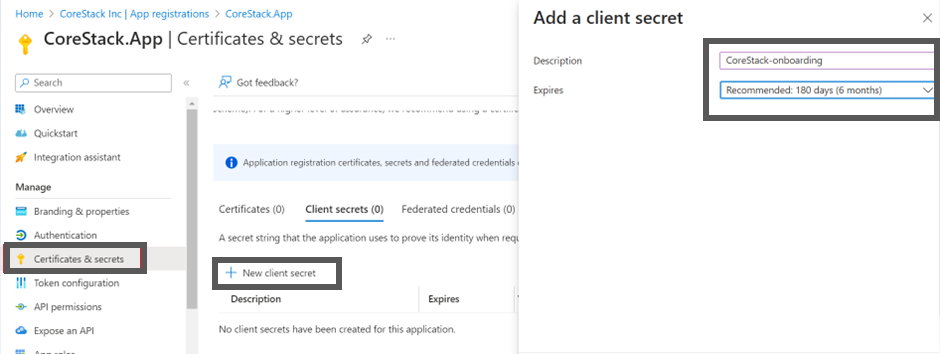
Note:
Ensure that you copy this secret value and paste it in a notepad, since you cannot retrieve this later.
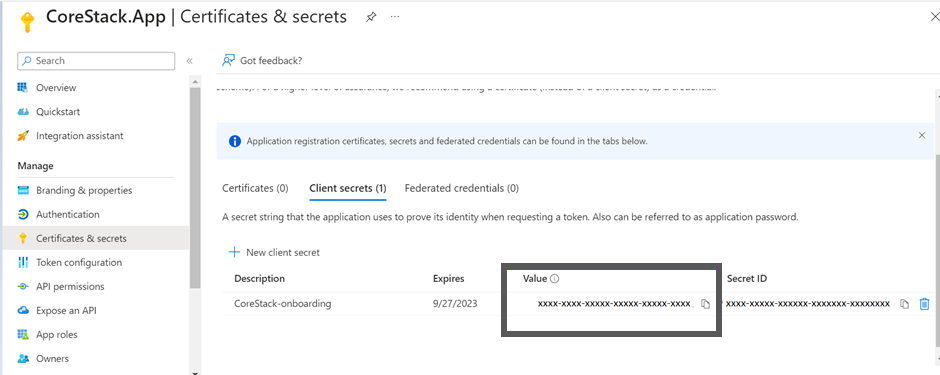
Step 3: Access Validation
Perform the following steps to register the resource providers:
- Navigate to the subscription that you want to onboard in CoreStack and select the subscription > Settings > Resource providers.
- Search for the following resource providers and register them if they are not registered before:
- Microsoft.Authorization
- Microsoft.Billing
- Microsoft.Commerce
- Microsoft.Consumption
- Microsoft.CostManagement
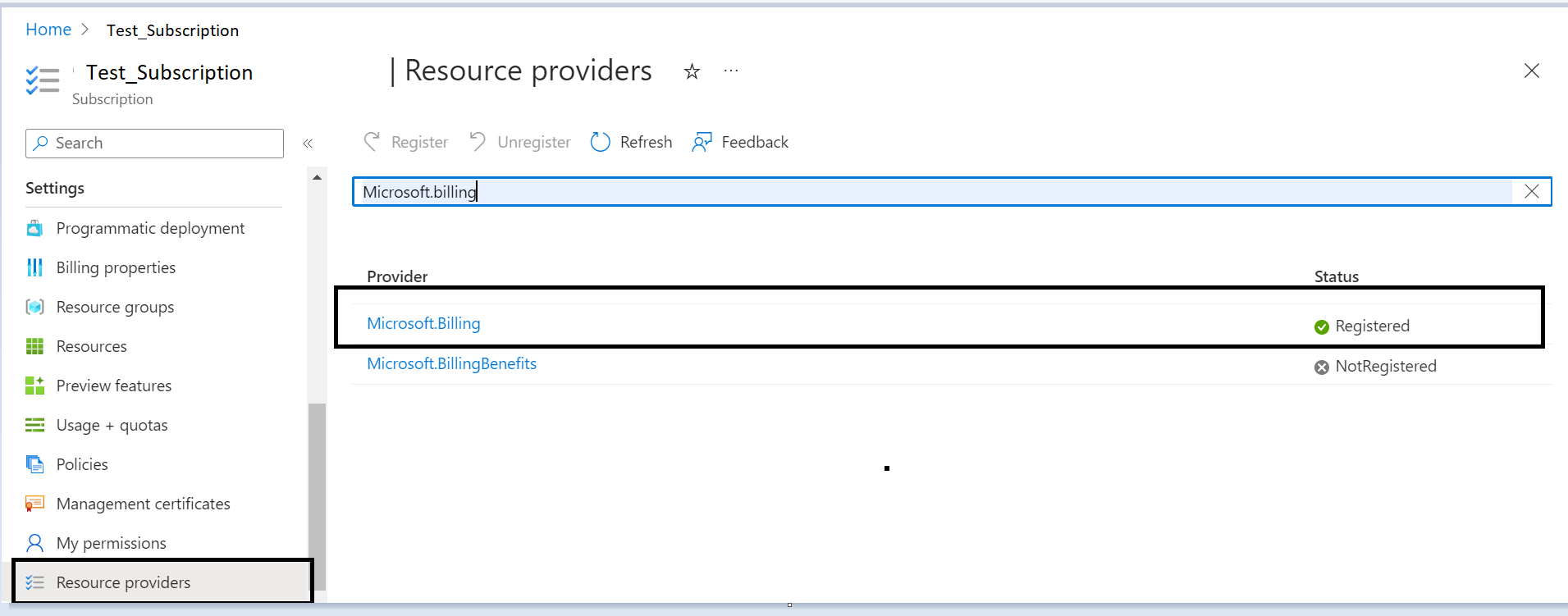
Step 4: IAM Access for App
The app that is created in Step 1 must have the required level of access within the subscription. To provide this access, follow the below steps:
-
In the Azure Portal, navigate to Subscriptions .
-
Click Access Control (IAM).
-
Click + Add and then click to select Add role assignment. The Add role assignment screen appears.
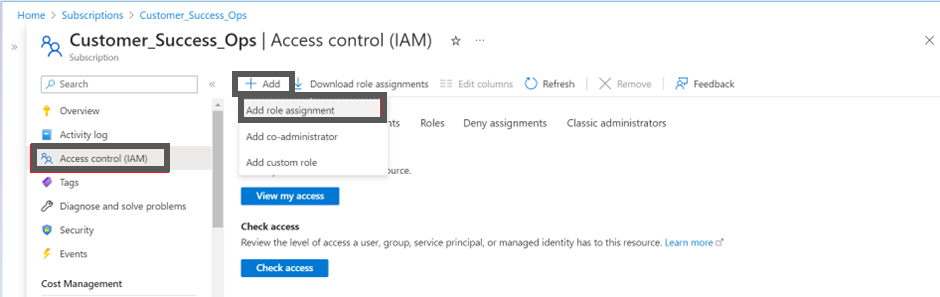
- Select Job function roles if you plan to use the Assessment Only onboarding option in CoreStack.
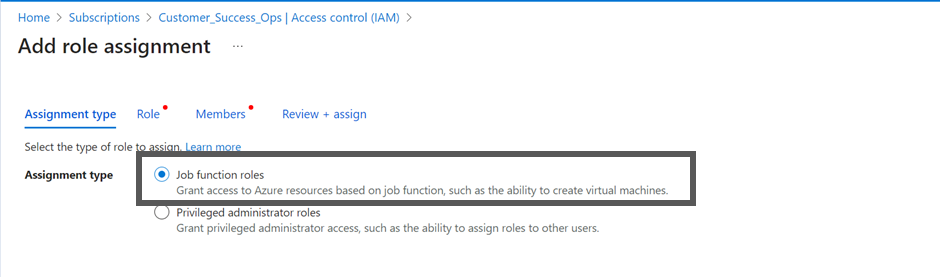
- Select the Reader role for the Assessment Only option.
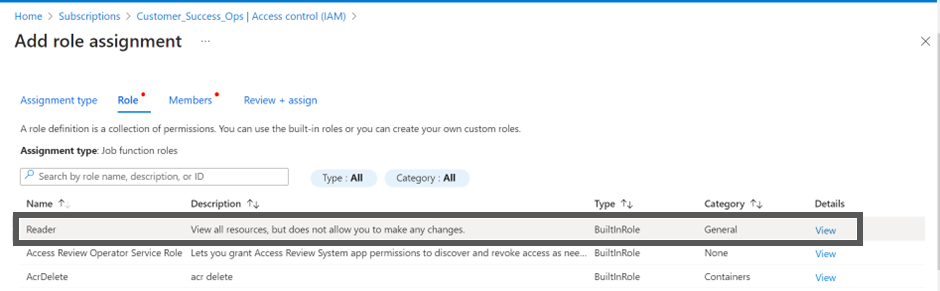
- Select the privileged administrator roles if you plan to use the Assessment + Governance onboarding option in CoreStack.
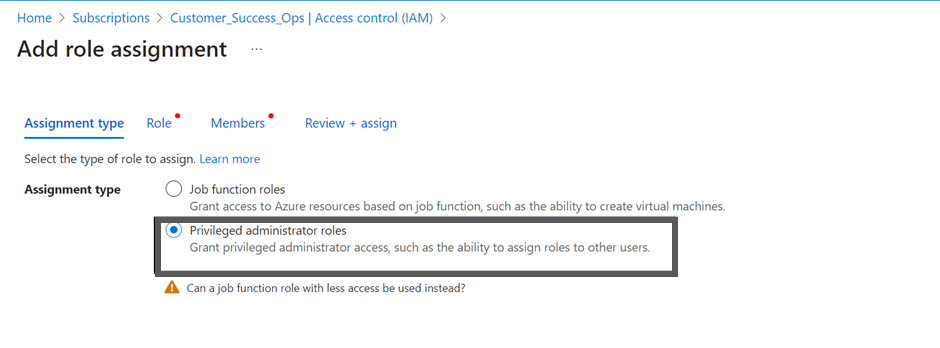
- Select Contributor for the Assessment + Governance option.
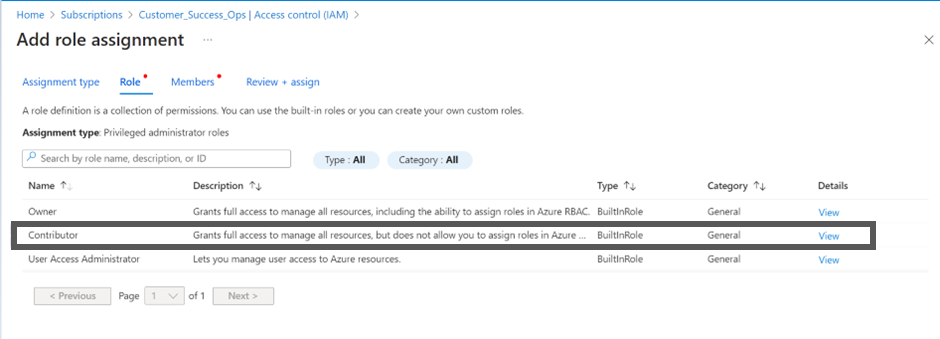
- Additionally, if you plan to use the Assessment + Governance option in CoreStack, then select job function roles next.
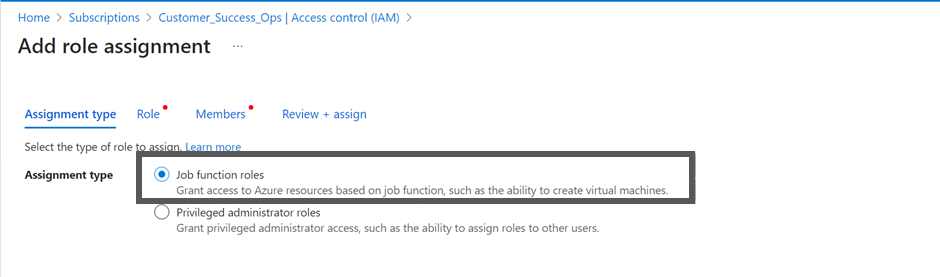
- Select the Resource Policy Contributor for the Assessment + Governance option.
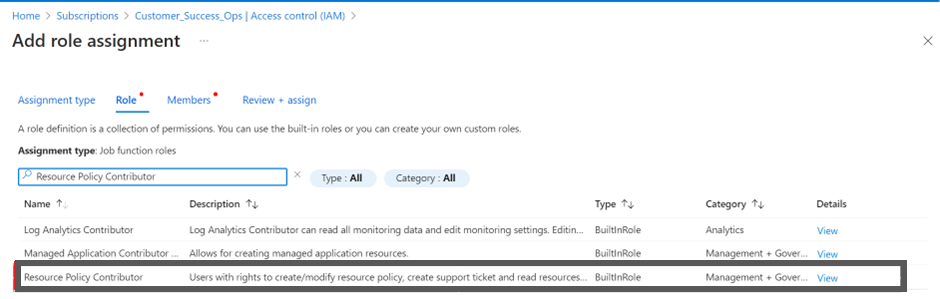
-
In the Assign access to field, ensure that the User, group, or service principal option is selected.
-
Click + Select members and in the Select field, search and select the app that was created earlier. In this example below, we'll select CoreStack.App.
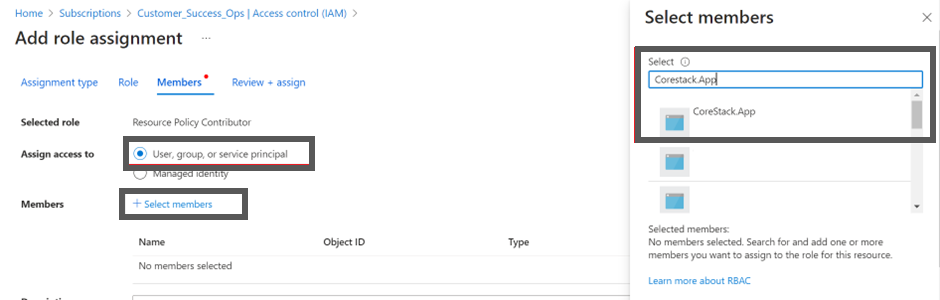
- Click the Save button to assign the role.
After the role is assigned, it will be listed in the Role Assignments tab.
Note:
The "Resource Policy Contributor" role assignment is required only if you intend to use CoreStack to create policies for your Azure subscription.
Step 5: Reservation Reader Role
Note:
You can skip this step if you don’t have any reserved instances in your subscription.
CoreStack requires the Reservation Reader role for CoreStack.App in order to fetch the reserved instances in the subscription.
- Navigate to Virtual machines > Reservations > View.
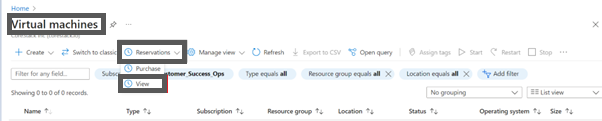
You can now see all the reserved instances in your subscription.
- Click Role Assignment.
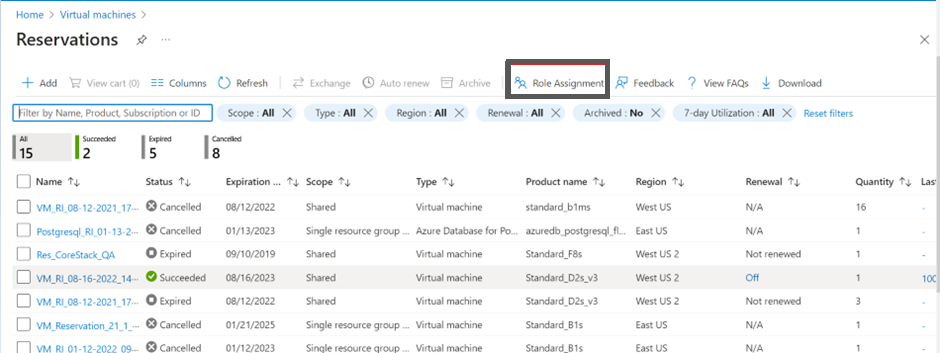
- Click +Add and then click Add role assignment.
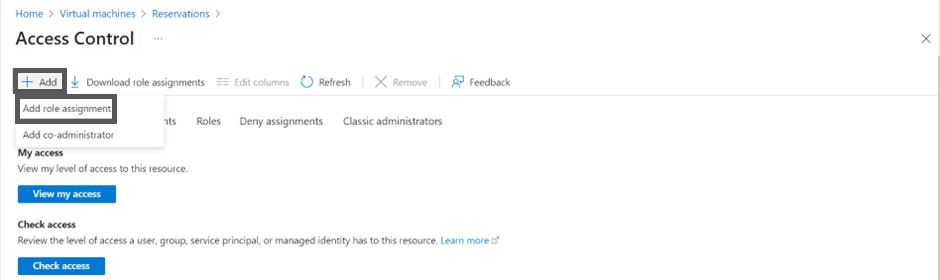
- In the Assignment type field, select Job function roles.
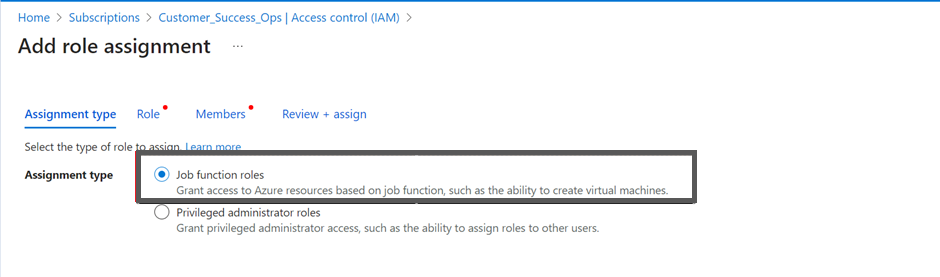
- In the Search box, type Reservations Reader and select it from the search result and then click Next.
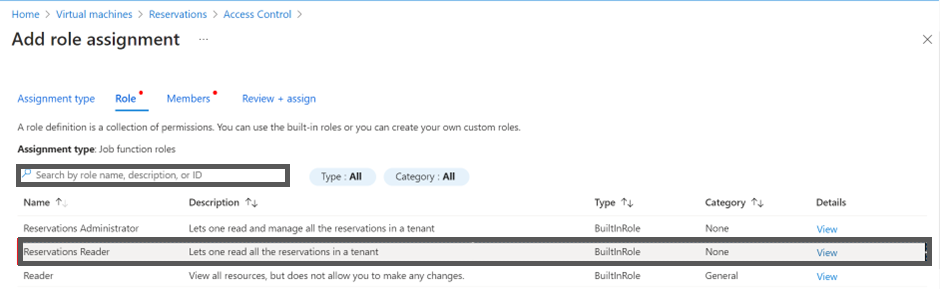
-
Ensure that the User, group, or service principal option is selected in the Assign access to field.
-
Search and select the app that was created earlier. In this example, we'll select CoreStack.App in the Select field.
-
Click the Save button to assign the role.
Copy all these details and provide them while onboarding your Azure Subscription into CoreStack.
Onboarding an Azure CSP Indirect Subscription
The following steps need to be performed to onboard an Azure CSP Indirect Subscription in the CoreStack application:
- Sign in to the CoreStack application.
- On the CoreStack Account Governance dashboard, click Add New, select Single Account, and then click Start Now. The onboarding screen appears.
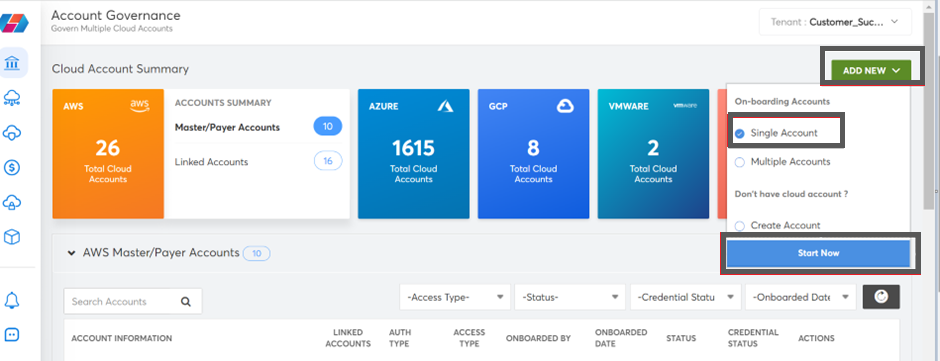
- In the Public Cloud field, select Azure and click Get Started.
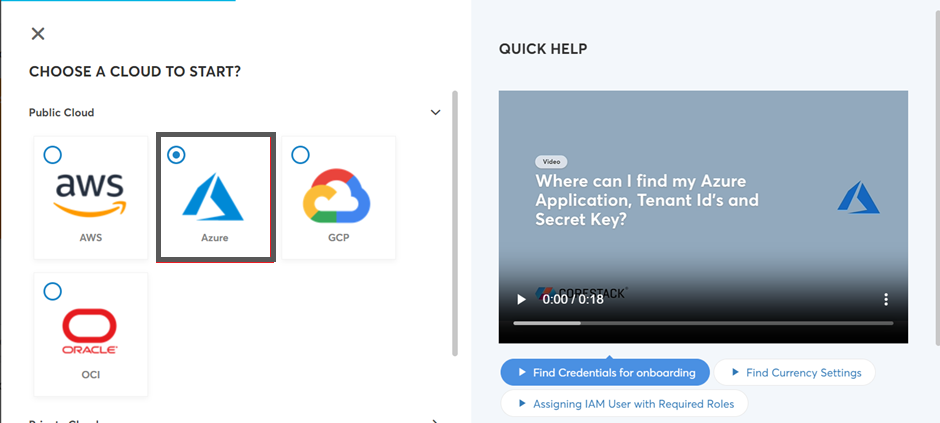
- In the Access Type field, select the required option. The options are: Assessment and Assessment + Governance.
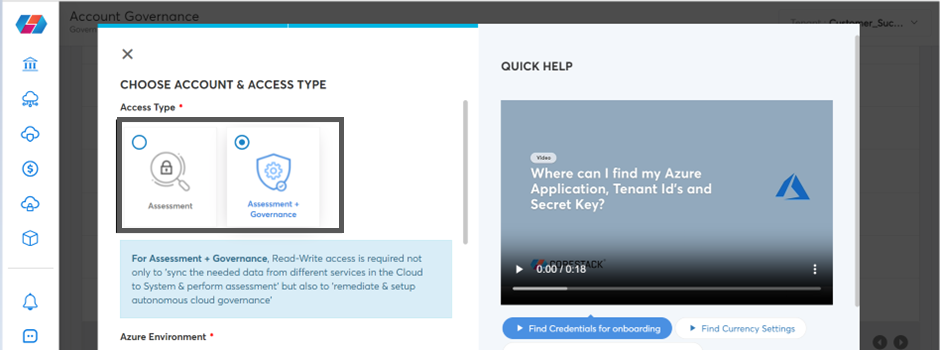
- In the Azure Environment field, select your preferred option. The options are: Azure Global, Azure China, and Azure Government.
- In the Currency drop-down list, click to select the required currency.
- In the Environment drop-down list, click to select the appropriate option. The options are: Production, Staging, QA, and Development.
- Click Next.

- Provide the details for other fields (Tenant ID, Application ID, Application Secret) as explained in the Pre-onboarding section.
- Click Validate.
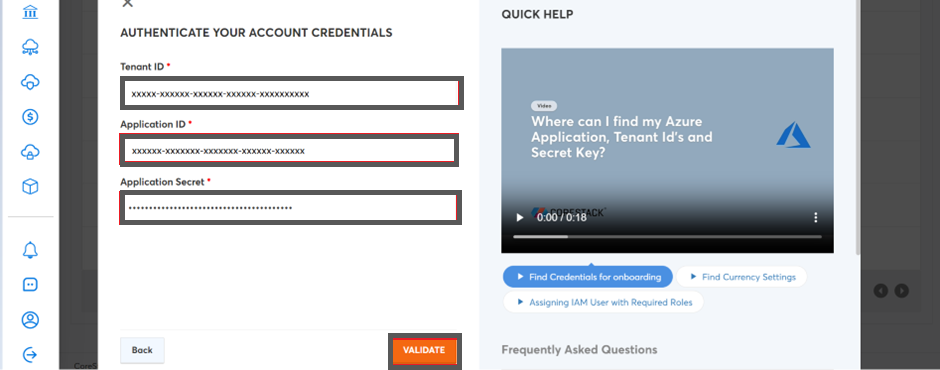
The Advanced Settings section will be displayed with additional fields (Name, Subscription, Subscription Type, Parent Account, and Scope).
- In the Name field, modify the pre-populated name of the account, if required.
- In the Subscription drop-down list, select the required subscription.
- In the Subscription Type field, select the Azure CSP-InDirect option.
- In the Scope field, select the required option. The options are: Account, Private, and Tenant.
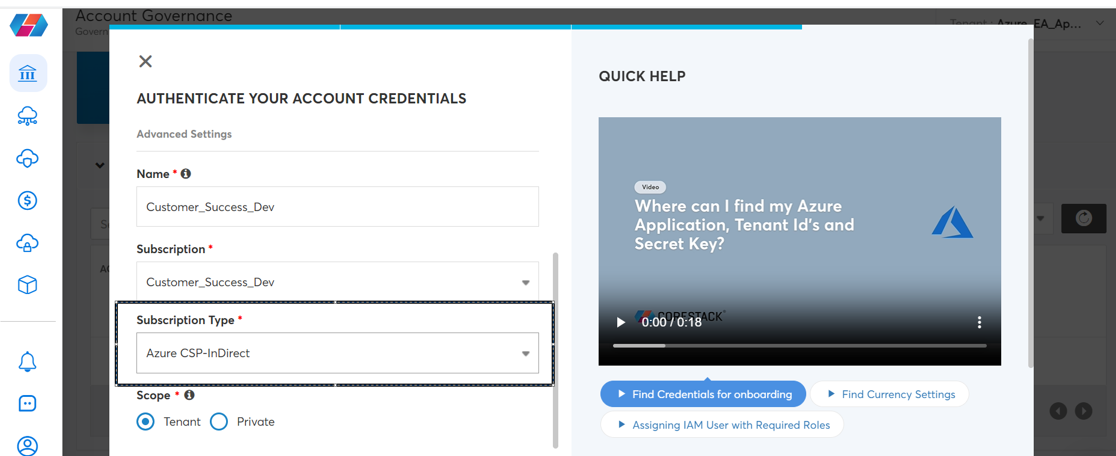
- Click I’m Done.
The Azure Subscription will then be onboarded successfully into CoreStack. Relevant insights and information about the resources available in the account will be populated under each of the cloud governance pillars in CoreStack.
Post Onboarding Access Validation
Perform the following steps to validate the allowed permissions:
- Navigate to the Account Governance page.
- Select the subscription that is onboarded and click VIEW > View Settings.
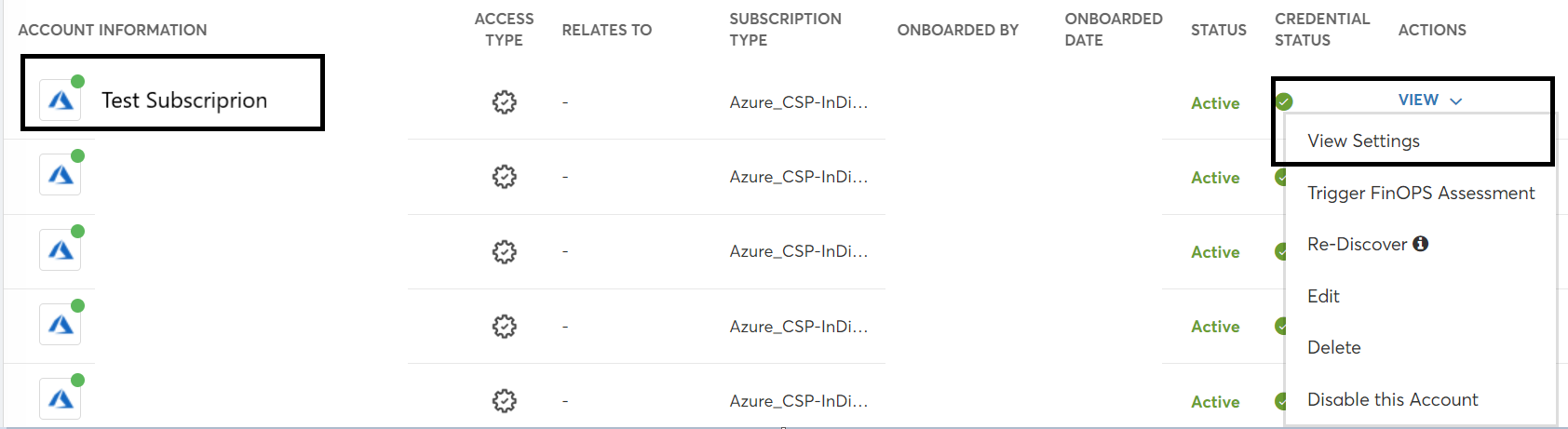
- Click Access Validation > Cost and verify the below permissions to fetch the cost.
- Microsoft.Authorization
- Microsoft.Billing
- Microsoft.Commerce
- Microsoft.Consumption
- Microsoft.CostManagement
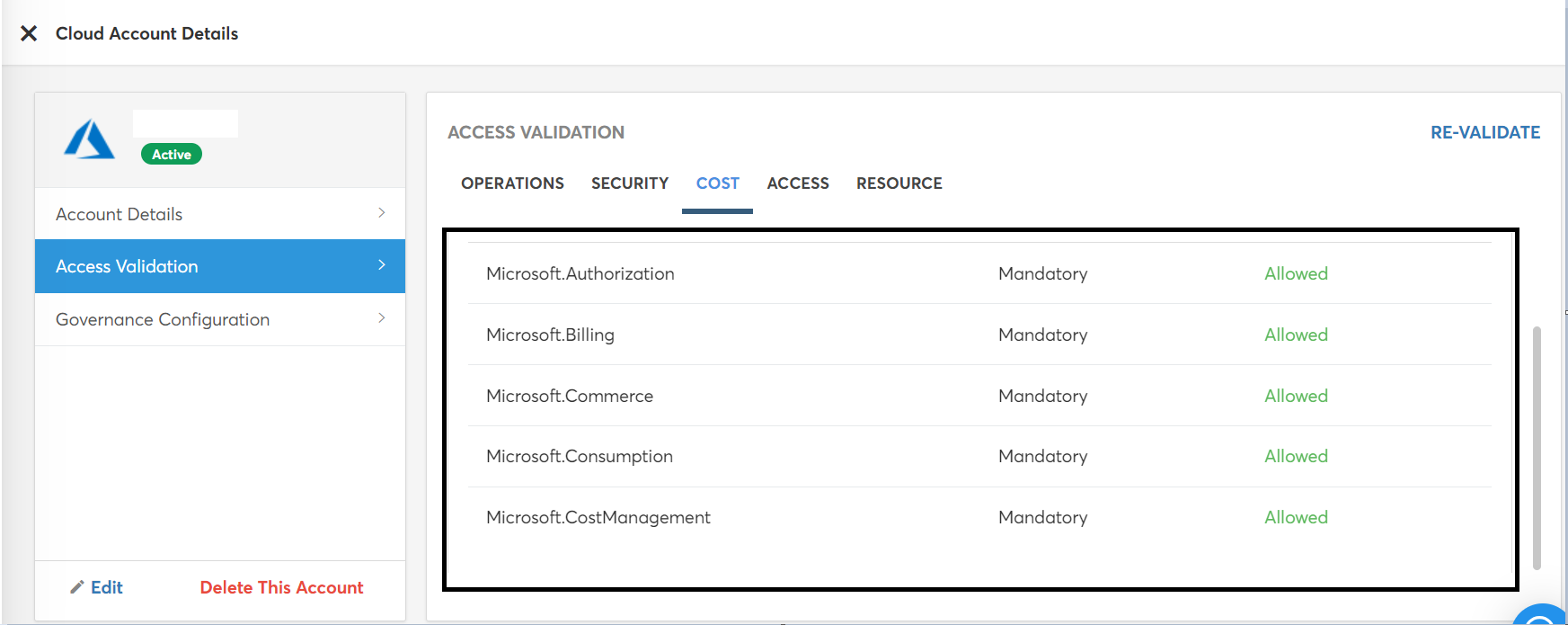
Why are these Permissions Required?
CoreStack requires Contributor access to the following Service Providers. However, the account owner can restrict access to specific services that will only be managed through CoreStack.
The following table explains the need for access to the service along with the rationale:
| Azure Provider | Product/Category | Reader Access (For Discovery) | Contributor Access (For Actions) |
|---|---|---|---|
| Microsoft.Compute | Virtual Machines Virtual Machines Scale Sets Virtual Machines Sizes Availability Sets Image Publishers Images Disks | Mandatory | Mandatory |
| Microsoft.ContainerInstance | Container Groups | Preferred | Optional |
| Microsoft.ContainerRegistry | Container Registry | Preferred | Optional |
| Microsoft.ContainerService | Container Service Kubernetes | Preferred | Optional |
| Microsoft.Storage | Storage accounts Storage Snapshots | Mandatory | Mandatory |
| Microsoft.RecoveryServices | Recovery Vault | Preferred | Optional |
| Microsoft.Network | Route Tables Network Security Group Virtual Networks Public IP Address Traffic Manager Profiles Load Balancer Express Routes Application Gateway Application Gateway Available SSL Policy | Mandatory | Mandatory |
| Microsoft.Sql | SQL | Preferred | Optional |
| Microsoft.DBforPostgreSQL | PGSQL | Preferred | Optional |
| Microsoft.DBforMySQL | Mysql | Preferred | Optional |
- Preferable: Access is not mandatory. However, some of the automation features will not be functional without the required access. You can exclude them for “Assessment-Only”.
- Optional: Not mandatory, similar to that of Preferable, core features will continue to work. Some low-level actions will have an Impact. You can exclude them for “Assessment-Only”.
- Mandatory: Non-negotiable, even to onboard account with read-only permissions (“Assessment-Only”), these access details would be needed.
Impact on the Azure Subscription
If you intend to use CoreStack for remediation and automation, CoreStack creates resources and applies some configurations in Azure while configuring these capabilities in CoreStack.
Alert Rules and Alert Actions
Alert rules will be created when monitoring thresholds configured as part of the Operations – Alerts module.
A new alert action will be added to the created rules to invoke CoreStack notification webhook when threshold alert is triggered.
Azure Policy
CoreStack will create the Policy Definitions and Assignments based on the GuardRails you prefer to set up for your Azure Subscription.
Security Center
CoreStack will enable the Free-tier or Standard Tier for the resources based on the security configurations (Enabling Standard Tier has cost implications, please exercise caution during configuration).
Billing Impact due to CoreStack Onboarding
There is no billing impact as such in configuring your account with CoreStack until certain services are consumed through CoreStack.
The following are the few areas where there might be cost implications:
| Feature | Free Units Included | Price | CS Remarks |
|---|---|---|---|
| Alert Notifications | 100,000 web hooks per month | $0.60/1,000,000 web hooks | None |
| Dynamic Thresholds | None | $0.10 per dynamic threshold per month | CoreStack does not create Dynamic Thresholds as part of account onboarding. However, you can configure through Operations template, if required. |
| Azure Security Center | Free Tier | Pricing varies per resource type. | Standard Tier if opted will have higher cost impact. Refer Azure pricing page for more details. |
| Monitoring Metrics | 10 monitored metric time-series per month | $0.10 per metric time-series monitored per month | None |
Updated 6 months ago